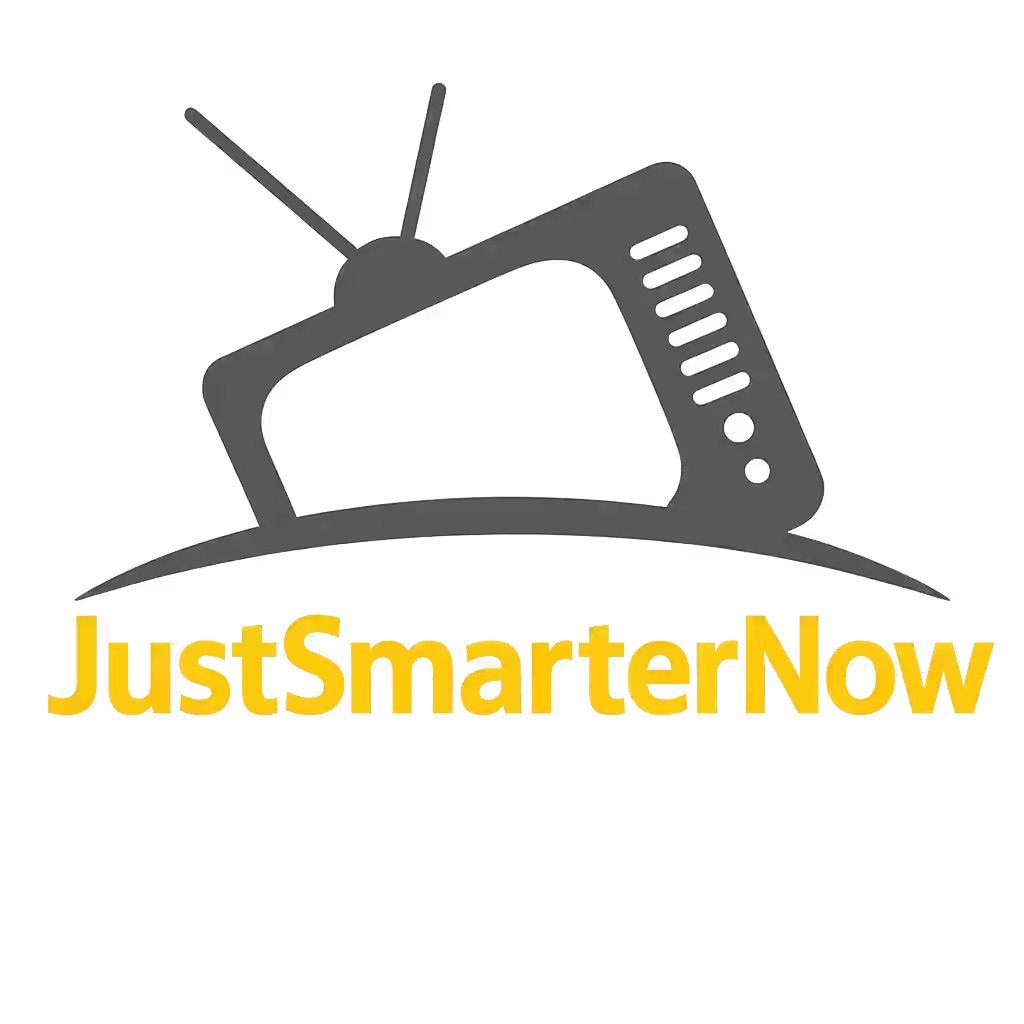IPTV How to Install: A Complete UK Setup Guide
Welcome to our comprehensive iptv how to install tutorial for UK viewers. Whether you’re a first-time user or looking to optimize your setup, this guide covers every step of the iptv how to install process thoroughly.
Installing IPTV lets you stream live TV channels and on-demand libraries directly over your broadband connection. This guide covers everything you need to get started on Smart TVs, Android/Fire TV boxes, iOS/Android devices, and desktop browsers—so you can enjoy your subscription IPTV service in minutes.
Explore our Supported Devices page for a full compatibility list, and compare packages on the Pricing page.
Table of Contents
What You’ll Need Before You Begin
- Reliable Broadband
- Minimum 25 Mbps download speed for HD; 50 Mbps+ for 4K.
- Check local coverage at Ofcom.
- IPTV Subscription Details
- Your provider’s M3U URL or Xtream Codes (username, password, server URL).
- Received by email after signup.
- IPTV App
- IPTV Smarters or IPTV Smarters Pro (recommended for advanced features).
- Download links on our Downloads page.
- Compatible Device
- Smart TV (Samsung, LG, Sony), Android TV/Fire TV box, smartphone, tablet, or PC/Mac.
Step 1: Verify Your Internet Connection
Before installing any app, confirm your network meets requirements:
- Run a speed test at Speedtest to verify download/upload speeds.
- If speeds fall below 25 Mbps, switch to a wired Ethernet connection or upgrade your plan via your ISP.
Step 2: IPTV How to Install the App on Your Device
Smart TVs (Samsung, LG, Sony)
- Open your TV’s app store (Samsung Smart Hub, LG Content Store).
- Search for IPTV Smarters and install.
- Launch the app and grant any network permissions.
Android TV & Firestick
- From Home, select the Google Play Store (Android) or Amazon Appstore (Firestick).
- Search for IPTV Smarters or Smarters Pro.
- Click Install, then open when complete.
iOS & Android Mobile Devices
- Open the App Store (iOS) or Google Play Store (Android).
- Search for IPTV Smarters and download.
- After installation, open and allow notifications if prompted.
PC & Mac Browsers
- IPTV Smarters web client is available at your provider’s portal.
- Navigate to the login URL and bookmark for quick access.
Step 3: IPTV How to Install – Configure Your Subscription
- Launch the IPTV Smarters App.
- Select Login with Xtream Codes API or Load M3U URL.
- Enter Credentials:
- Server URL: Provided by your IPTV provider.
- Username & Password: From your confirmation email.
- Click Add User and wait for channel lists and VOD libraries to load.
Refer to our Getting Started guide for step‑by‑step screenshots.
Step 4: Test & Troubleshoot
- Channel Check: Play a few live channels to confirm resolution and buffering.
- VOD Playback: Open on-demand movies to ensure library access.
- Error Codes: If streams fail, verify credentials and internet speed, then reboot the app or device.
For common issues, see our FAQ or contact support via the Contact page.
Tips for Optimal Performance
Made sure iptv how to install correctly? Now enhance your streaming by following these performance tips:
- Use Ethernet on set-top boxes to reduce wireless interference.
- Enable Adaptive Bitrate in settings for dynamic quality adjustments.
- Clear Cache periodically in the app settings to prevent slowdowns.
Advanced Configuration Tips
After completing the core steps of iptv how to install, apply these advanced settings to further improve your experience:
Take advantage of advanced settings in IPTV Smarters Pro to enhance performance and usability. Enable hardware acceleration under the app’s settings to offload video decoding to your device’s GPU, reducing CPU load and ensuring smoother playback. Customize the EPG refresh interval to update channel schedules in real time without overloading your network. Configure DNS to a fast, reliable server (e.g., Google DNS 8.8.8.8 or Cloudflare 1.1.1.1) for speedy channel switching. Add local media paths to play videos stored on your network-attached drive directly through the app. Finally, set up time-based parental control schedules to automatically limit viewing hours for younger users.
Security & Privacy Best Practices
As part of your iptv how to install journey, don’t overlook these crucial security and privacy measures:
- Use Smarters Pro’s VPN Integration to protect your viewing activity and bypass regional blocks.
- Enable Parental Controls to restrict unsuitable content for younger viewers.
Enjoy Your New IPTV Setup
By following this iptv how to install tutorial, you’ve unlocked seamless streaming. Now kick back, explore live channels, and dive into your favourite content:
Congratulations! You’ve successfully installed and configured IPTV on your device. Now kick back, explore live channels, catch up on missed series, and enjoy a seamless streaming experience. Upgrade to IPTV Smarters Pro for advanced DVR and multi‑screen features—start your free trial today!